Disabling Right-Click in WordPress: Protecting your content, but weighing the costs
Right-click. It’s a fundamental action performed by millions of users every day. But for website owners, especially in content-heavy domains, it can also represent a potential vulnerability. Right-clicking lets visitors easily copy your written content, download images, or even inspect your website’s code. While complete protection is impossible, disabling right-click in WordPress can be a way to deter casual content theft and add a layer of security.
Remember, the power of your website lies in its content and engagement rather than in how difficult it is to click. Disabling right-click in WordPress can offer a layer of protection, but it’s not a magic bullet.
Let's weigh the pros and cons first:
Pros:
- Discourages content theft: Copying text or downloading images with a single click becomes impossible, potentially reducing plagiarism and content scraping.
- Prevents code viewing: Disabling right-click can prevent viewing source code, making it harder for attackers to exploit vulnerabilities.
- Adds a layer of protection: Although not completely guaranteed, it is a deterrent, especially for less tech-savvy individuals.
Cons:
- User experience: Disabling right-click can hinder legitimate user interactions. Navigating websites, copying text for research, and using browser features become cumbersome.
- Accessibility concerns: Users with disabilities who rely on right-clicking for essential functions like text selection will face significant challenges.
- Ineffectiveness against determined attackers: Savvy individuals can bypass right-click restrictions using keyboard shortcuts or browser extensions.
Two main approaches:
Using plugins and editing code. Each offers pros and cons, so let’s explore both options:
1. Using Plugins
WP Content Copy Protection & No Right Click: This plugin provides comprehensive content protection, including disabling right-click, text selection, and image downloading. It offers various configuration options and custom messages for visitors.
Disable Right Click for WP: A lightweight plugin that is simple to use and works with most themes and plugins.
Installing and activating Plugins:
- Choose your preferred plugin from the WordPress plugin repository.
- Go to “Plugins” > “Add New” in your WordPress dashboard.
- Search for the chosen plugin and click “Install Now.”
- Click “Activate” after installation.
- Access the plugin’s settings to configure how you want to disable right-click and other content protection features.
2. Editing Code
This method is a more technical approach and not recommended for beginners. It involves modifying the functions.php file in your theme:
1- Access your website’s files through FTP or a file manager.
2- Locate the Functions.php file in your theme folder.
3- Add the following code snippet:
add_action( 'wp_enqueue_scripts', 'disable_right_click' );
function disable_right_click() {
wp_enqueue_script( 'disable_right_click', get_template_directory_uri() . '/js/disable-right-click.js' );
}
4- Create a new file named disable-right-click.js in your theme’s js folder and add the following code:
document.addEventListener( 'contextmenu', function(e) {
e.preventDefault();
}, false);
5- Save both files and upload them back to your server.
Editing code can have unintended consequences. Always back up your files before making changes and test thoroughly to ensure everything functions correctly.
Conclusion
Although disabling right-click can discourage content theft, it is only partially effective as tech-savvy users can bypass it. Therefore, it is essential to prioritize user experience and consider alternative solutions. For instance, you can add watermarks to your images or use plugins that provide granular control over content protection. Weigh the benefits and drawbacks based on your specific needs and audience. Remember, your focus should be creating valuable content and fostering a positive user experience. As a result, content protection will become a less pressing concern.
- Premium services offering WordPress solutions
Navigating the maze of WordPress web agencies? Watch out; not all offer success or fair pricing!
If you need assistance updating your WordPress or maintaining your WordPress core, you can use our WordPress Maintenance and Support service or hire a WordPress developer from Wordune.
Useful tags
WooCommerce vs. Shopify
Adobe Xd vs. Sketch
15 top best Elementor addons
How to create a Custom WordPress Widget?
Wix vs. WordPress
WPBakery vs. Elementor
How can you boost the sale on your E-commerce website?
How to edit Functions.php in WordPress?
13 Golden Metrics for your E-commerce website!
How to Optimize your WordPress Sitemap?
-
Written by: Alex Neil
- Alex, a Wordune team member passionate about helping people and leading projects. I specialize in Web and WordPress. I'm a space lover, techie, and mouse potato.
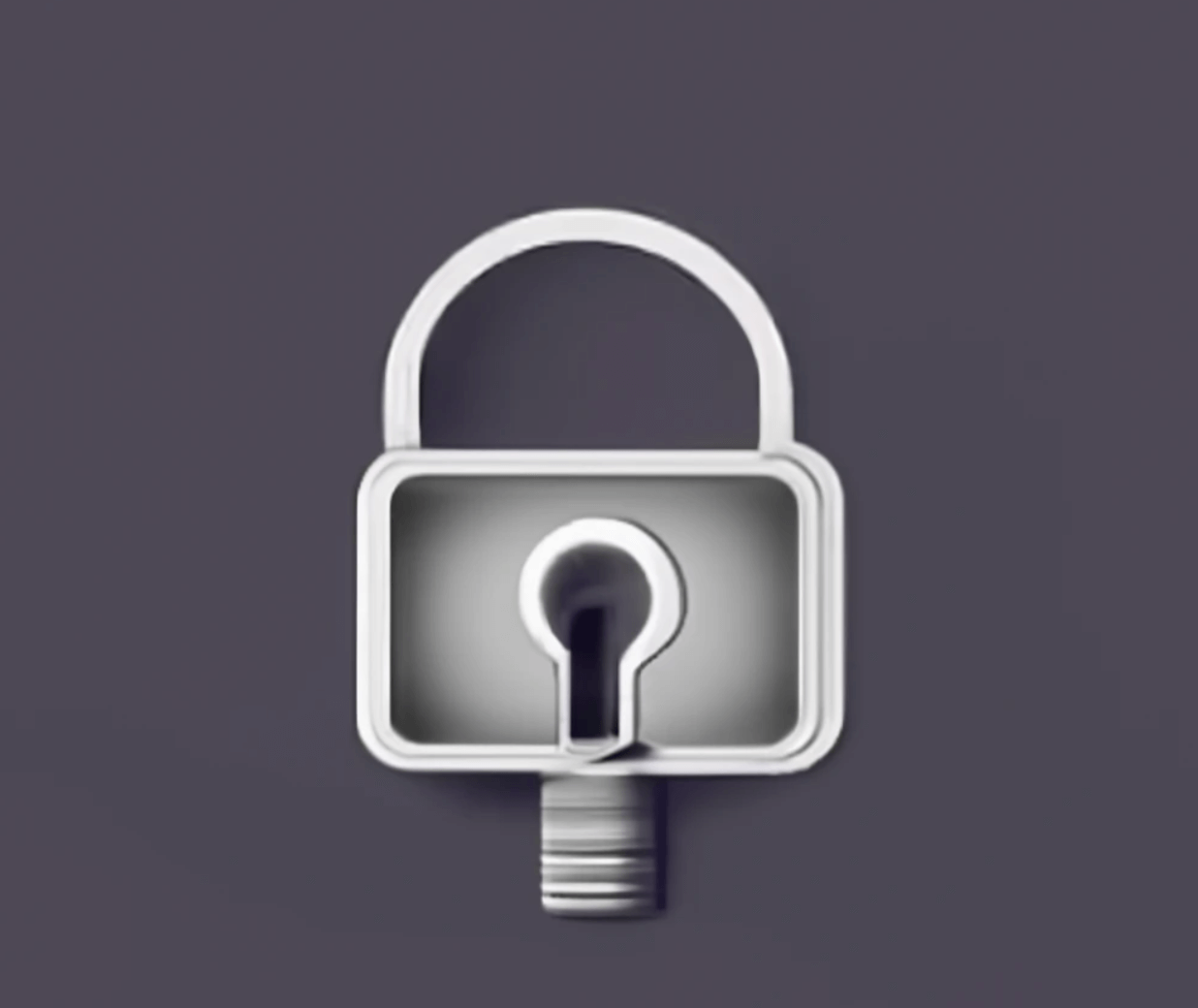
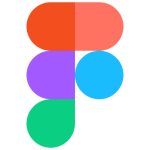
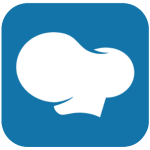
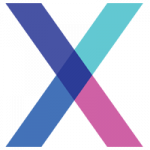


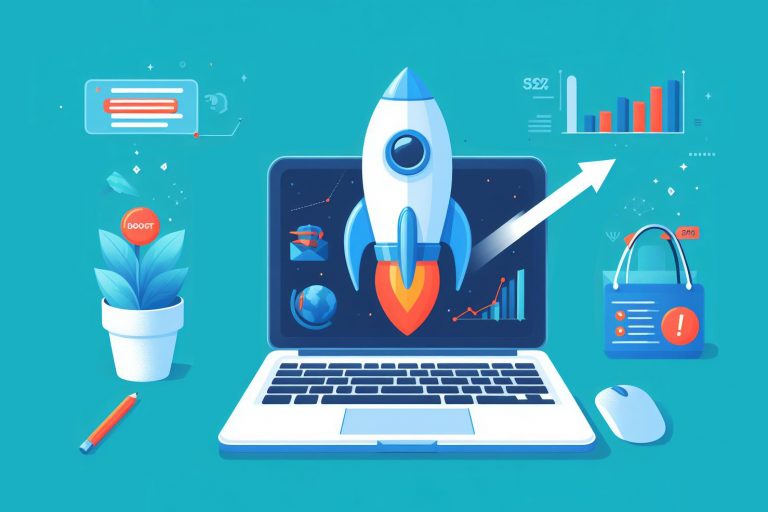
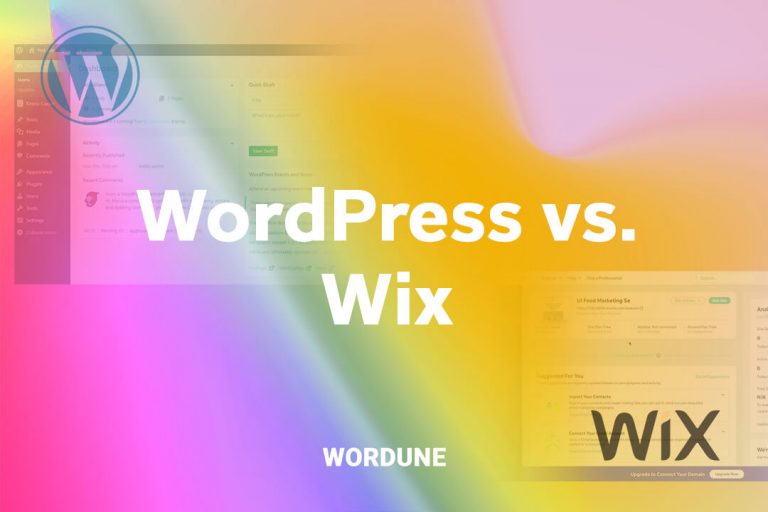
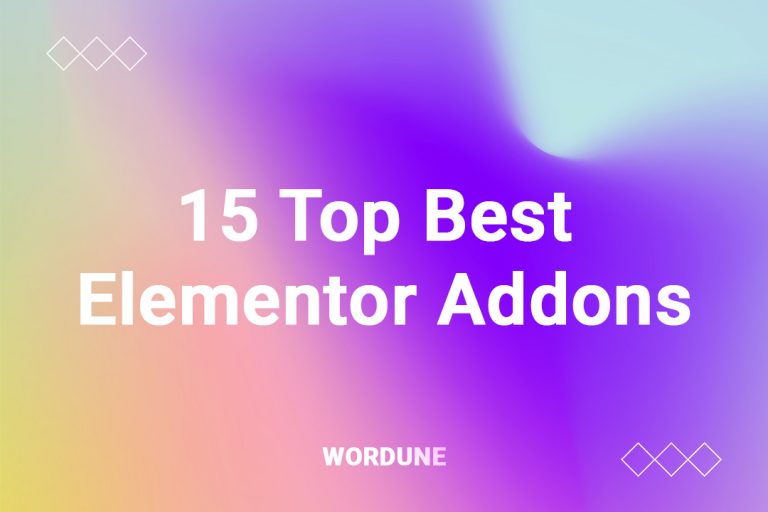

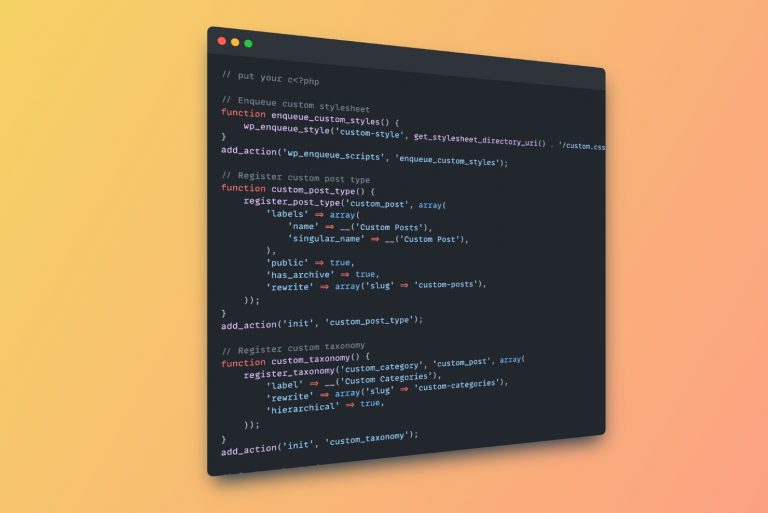

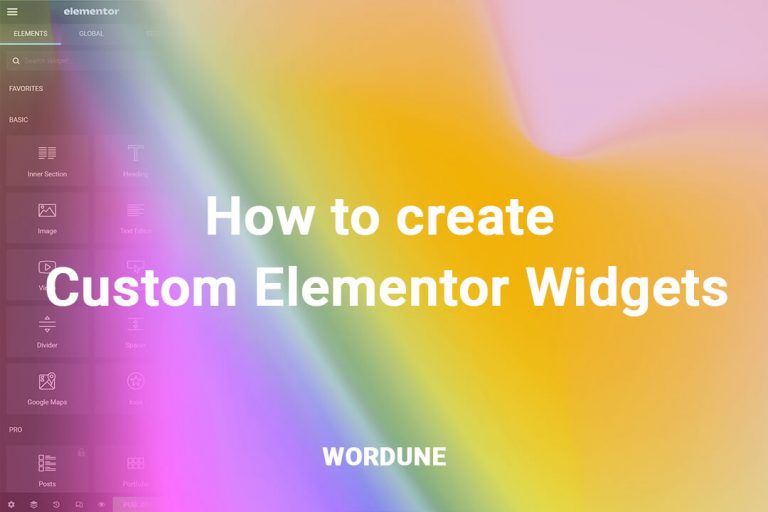
No comment yet, add your voice below!