What is Functions.php in WordPress?
You are here to learn How to Edit Functions.php. But before answering that question, let’s review the Functions.php concept first. Functions.php is a PHP file that adds custom functionality to a WordPress theme. It is located in the theme’s directory and is loaded every time a page is loaded. Functions.php can be used to add a variety of custom functionality to a WordPress theme, such as:
- Adding new menus
- Creating custom post types and taxonomies
- Registering custom sidebars
- Adding custom shortcodes
- Changing the default behavior of WordPress
How to edit Functions.php in WordPress
When it comes to editing this file in WordPress, there are two primary methods you can use:
1. Using the WordPress Theme Editor
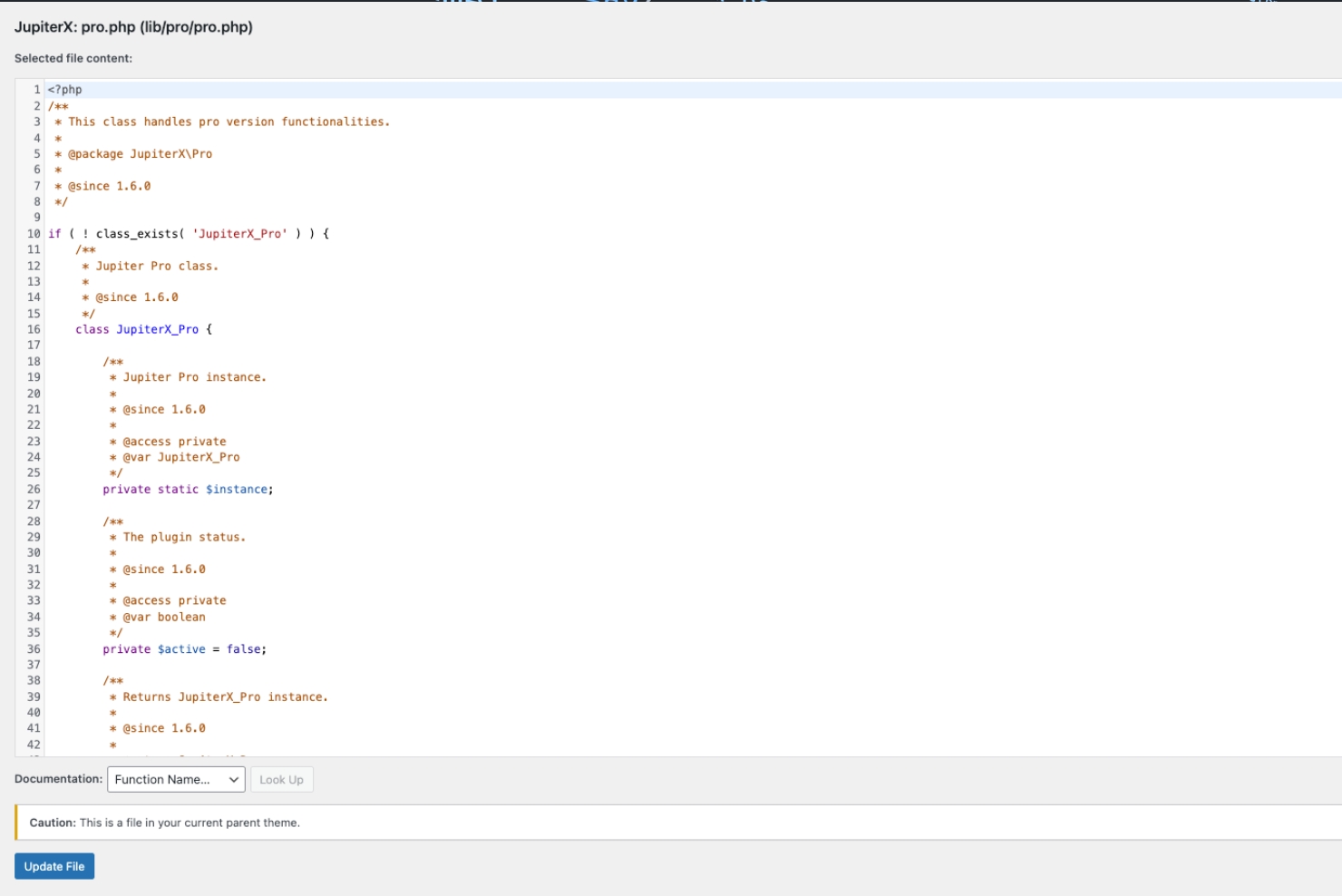
The WordPress Theme Editor is a built-in tool that allows you to edit the theme files of your WordPress site. To access the Theme Editor, go to Appearance > Theme File Editor in your WordPress dashboard.
Once in the Theme Editor, select the theme you want to edit and click on the Functions file.
2. Using an FTP client
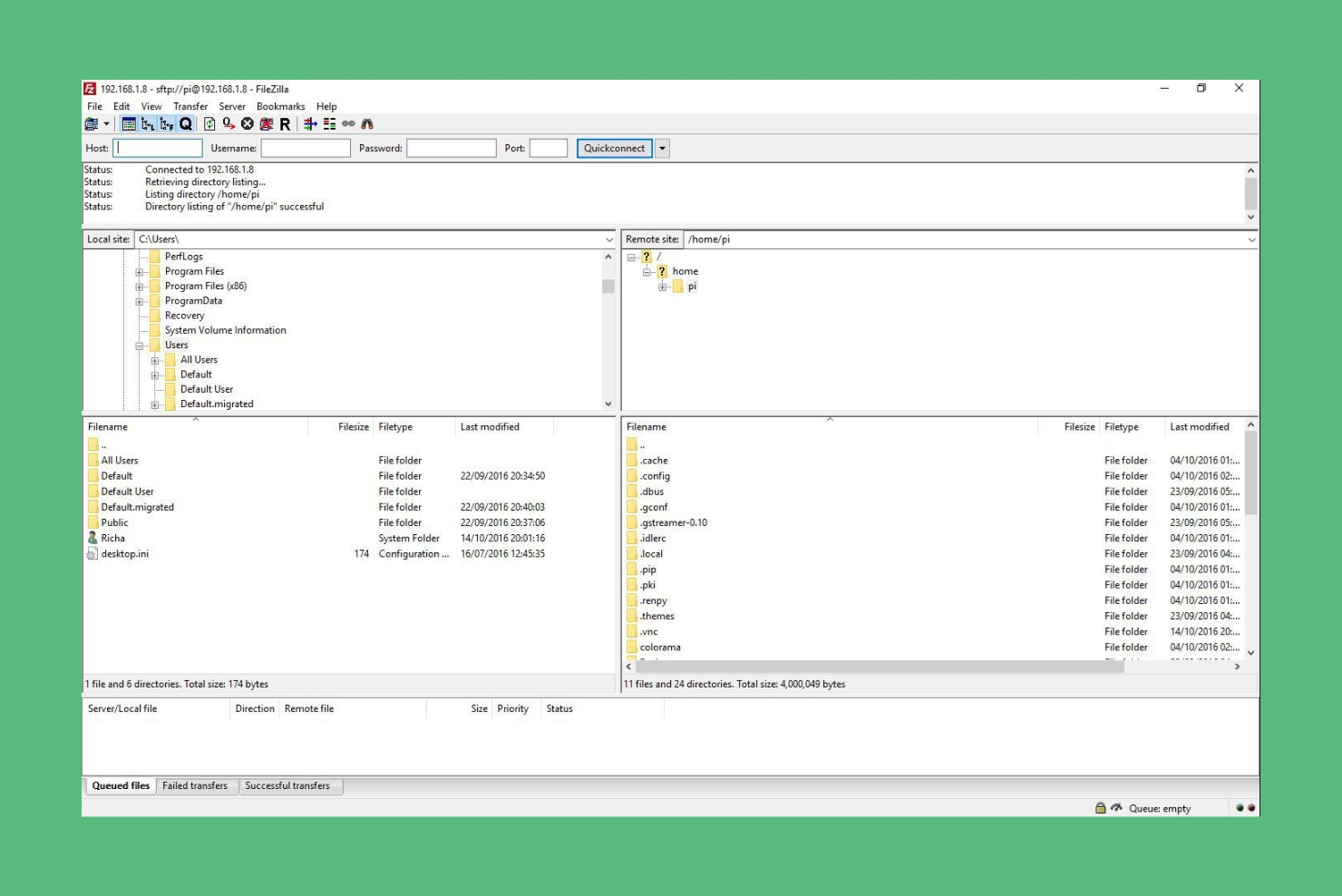
An FTP client is a software program that transfers files between your computer and your web server. To edit Functions.php using an FTP client, connect to your web server and navigate to the theme directory.
Once in the theme directory, right-click on the Functions.php file and select Edit.
Before editing Functions.php, it's crucial to back up the file. It's important to be careful when editing Functions.php as it can potentially break your website.
How to add custom functionality to Functions.php
To add a new Menu to your WordPress site, you can use the following code:
function register_my_menu() {
register_nav_menu('my-menu', 'My Menu');
}
add_action('init', 'register_my_menu');
To create a Custom Post type and Taxonomy, you can use the following code:
function create_my_post_type() {
register_post_type('my-post-type', array(
'labels' => array(
'name' => 'My Post Type',
'singular_name' => 'My Post Type',
),
'public' => true,
'has_archive' => true,
'supports' => array('title', 'editor', 'thumbnail'),
));
}
add_action('init', 'create_my_post_type');
function create_my_taxonomy() {
register_taxonomy('my-taxonomy', array('my-post-type'), array(
'labels' => array(
'name' => 'My Taxonomy',
'singular_name' => 'My Taxonomy',
),
'hierarchical' => true,
));
}
add_action('init', 'create_my_taxonomy');
To register a Custom Sidebar, you can use the following code:
function register_my_sidebar() {
register_sidebar(array(
'name' => 'My Sidebar',
'id' => 'my-sidebar',
'description' => 'This is my sidebar.',
));
}
add_action('widgets_init', 'register_my_sidebar');
To add a Custom Shortcode, you can use the following code:
function my_shortcode() {
// Do something here.
}
add_shortcode('my-shortcode', 'my_shortcode');
To change the default behavior of WordPress, you can use the following code:
function my_custom_function() {
// Do something here.
}
add_action('init', 'my_custom_function');
Conclusion
- Premium services offering WordPress solutions
There are many WordPress service providers, but do any of them offer customized, affordable rates?
If you need help editing Functions.php, it is best to consult with a WordPress developer. At Wordune, you can hire a WordPress developer or even a PHP developer at a reasonable hourly rate.
Useful tags
WooCommerce vs. Shopify
Adobe Xd vs. Sketch
15 top best Elementor addons
How to create a Custom WordPress Widget?
Wix vs. WordPress
WPBakery vs. Elementor
How can you boost the sale on your E-commerce website?
How to disable Right-Click in WordPress?
13 Golden Metrics for your E-commerce website!
How to Optimize your WordPress Sitemap?
-
Written by: Alex Neil
- Alex, a Wordune team member passionate about helping people and leading projects. I specialize in Web and WordPress. I'm a space lover, techie, and mouse potato.
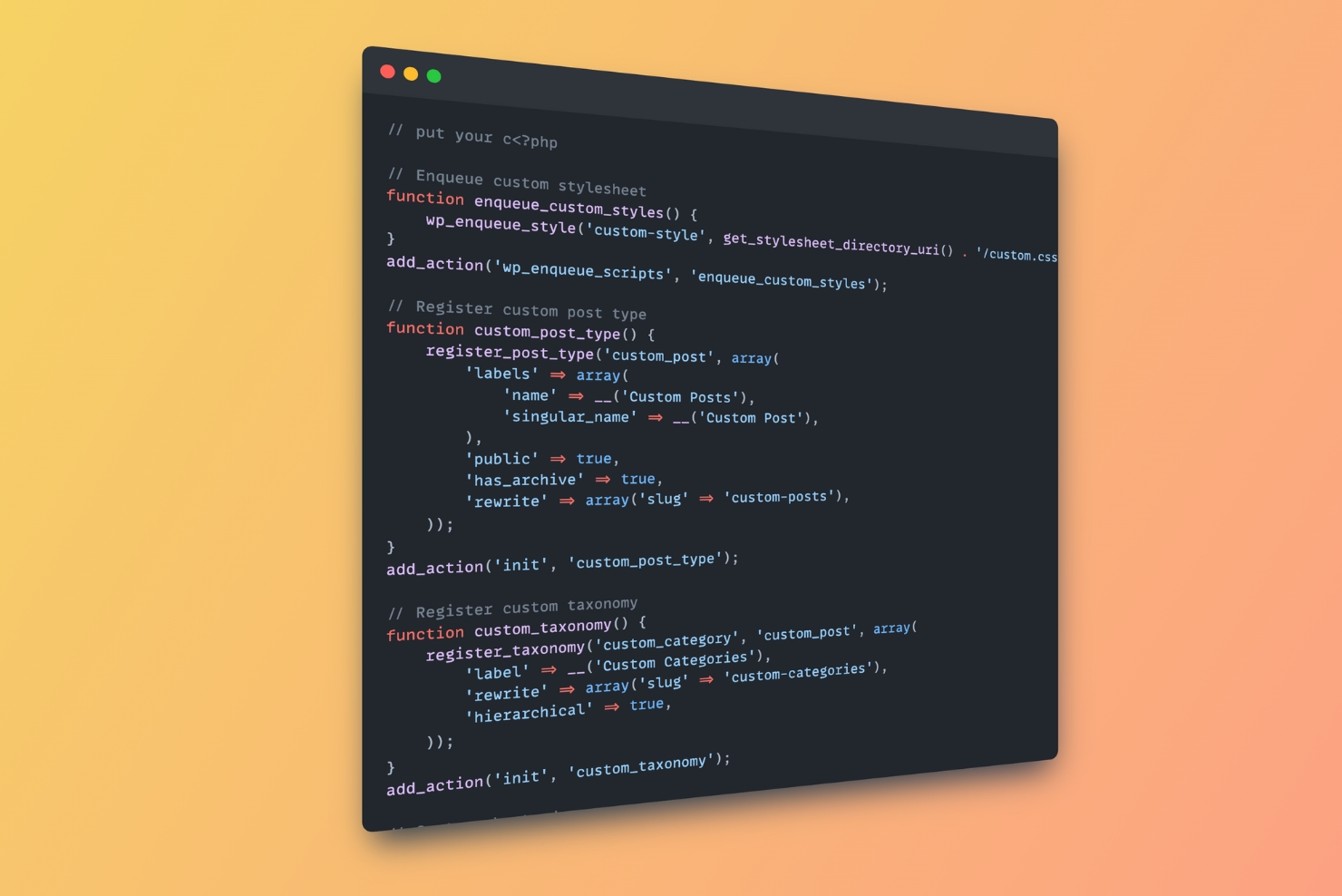
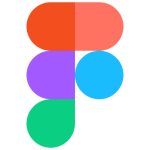
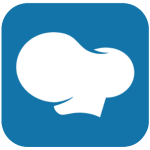
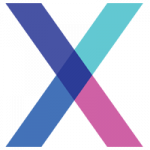


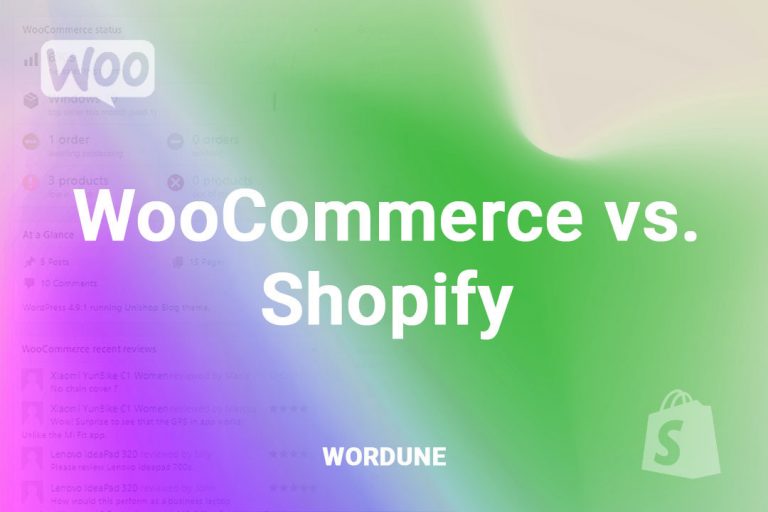
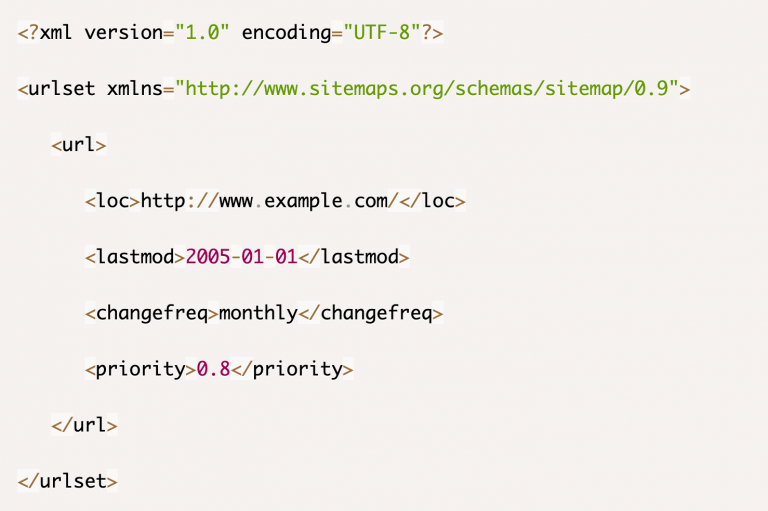

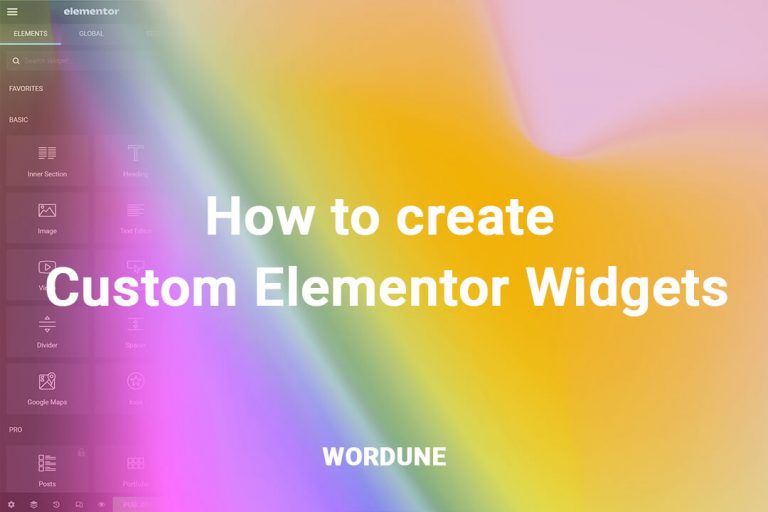
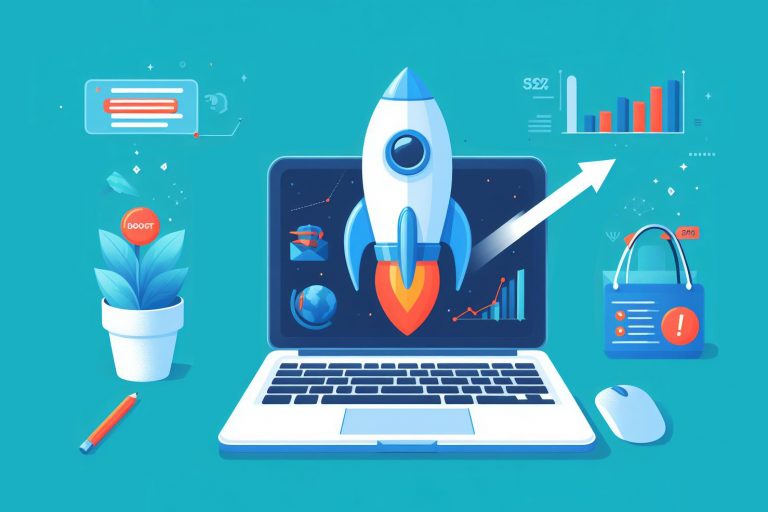
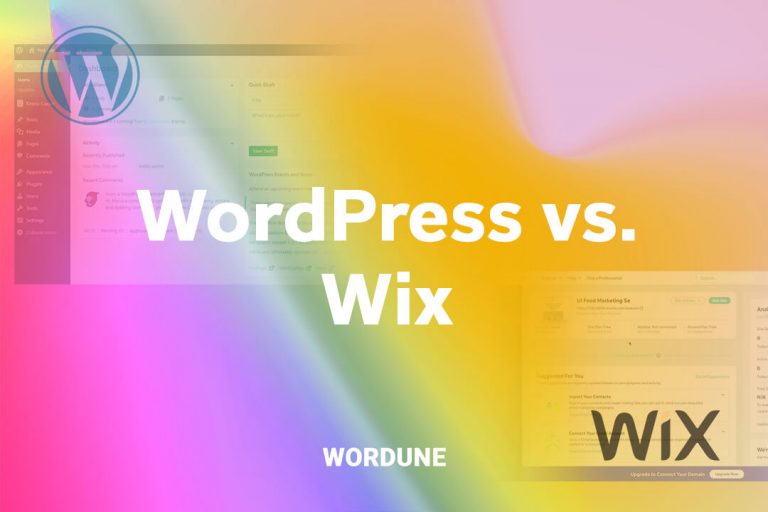

No comment yet, add your voice below!